
The Nintendo Switch is an incredible console with a fantastic lineup of games, but buying games can get expensive. Today we're are going to cover Gamesharing. I'll guide you through the process on the Nintendo Switch, so you can start enjoying each other's game libraries without breaking the bank.

Warp Pipe Weekly
A weekly recap of all things Nintendo
By submitting your email, you agree to our Terms of Service and Privacy Notice. You can opt out at any time.
By submitting your email, you agree to our Terms of Service and Privacy Notice. You can opt out at any time.

Gamesharing on Your Nintendo Switch
Now, before we dive in, it's important to note that gamesharing isn't an officially supported feature by Nintendo. However, it's still entirely possible with a bit of trust and cooperation.
To start gamesharing, you'll need to trust the person you're sharing with enough to share your Nintendo account's username and password. Also, the games you intend to share must be digitally purchased by your Nintendo account.
Step-by-Step Guide to Gamesharing
1. Deregister Your Nintendo Switch as Primary Console:
From your Nintendo Switch Home screen, select "Nintendo eShop."
Choose the user profile you want to enter the eShop with.
In the top-right corner of the eShop, select your profile icon.
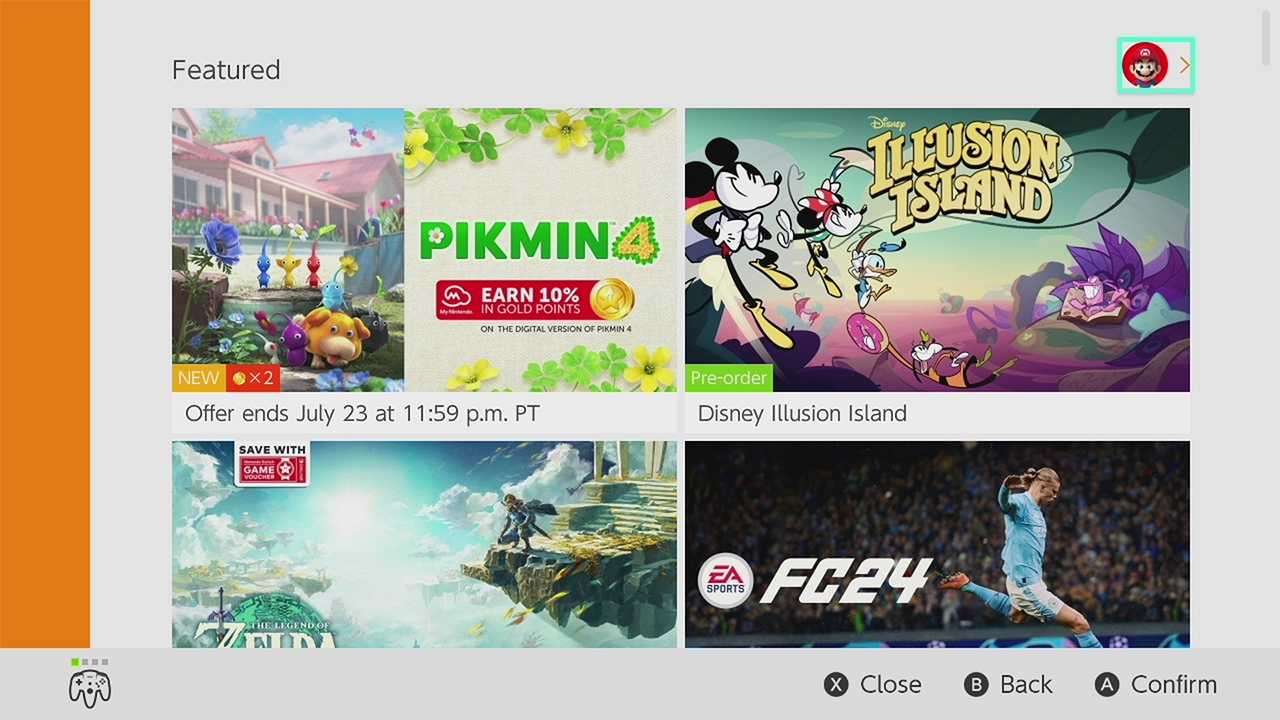 Nintendo E Shop Home Screen | Image: Nintendo Supply
Nintendo E Shop Home Screen | Image: Nintendo SupplyScroll down to find the "Primary Console" option and select "Deregister."
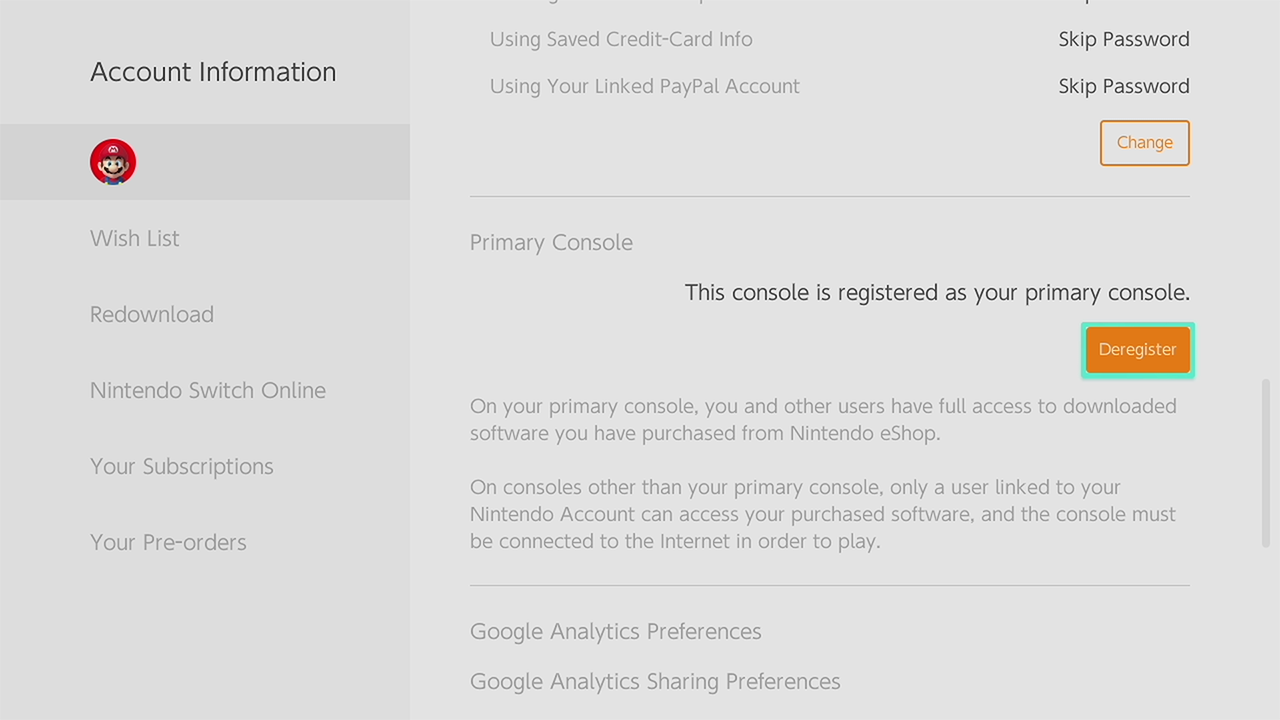 Deregister Nintendo Switch | Image: Nintendo Supply
Deregister Nintendo Switch | Image: Nintendo SupplyConfirm your choice by selecting "Deregister" again.
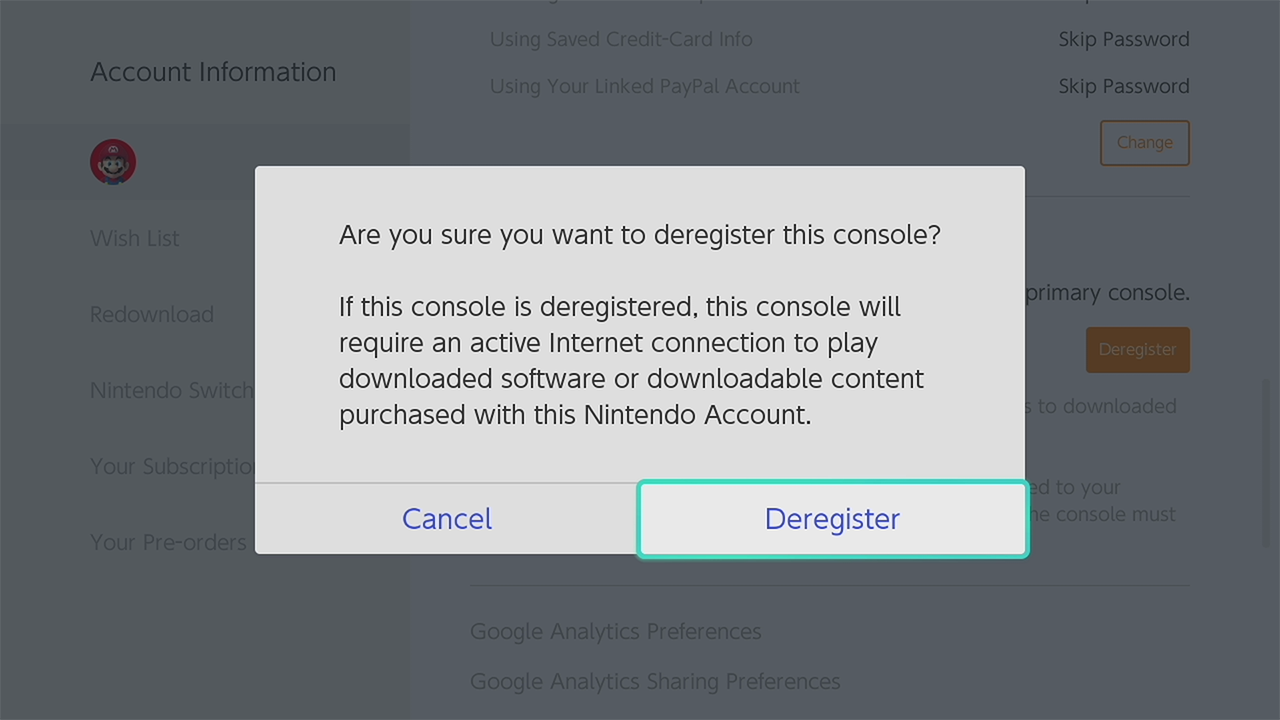 Confirm Deregister | Image: Nintendo Supply
Confirm Deregister | Image: Nintendo Supply
2. Add a User Account to the Second Nintendo Switch:
On the second Nintendo Switch, go to "System Settings."
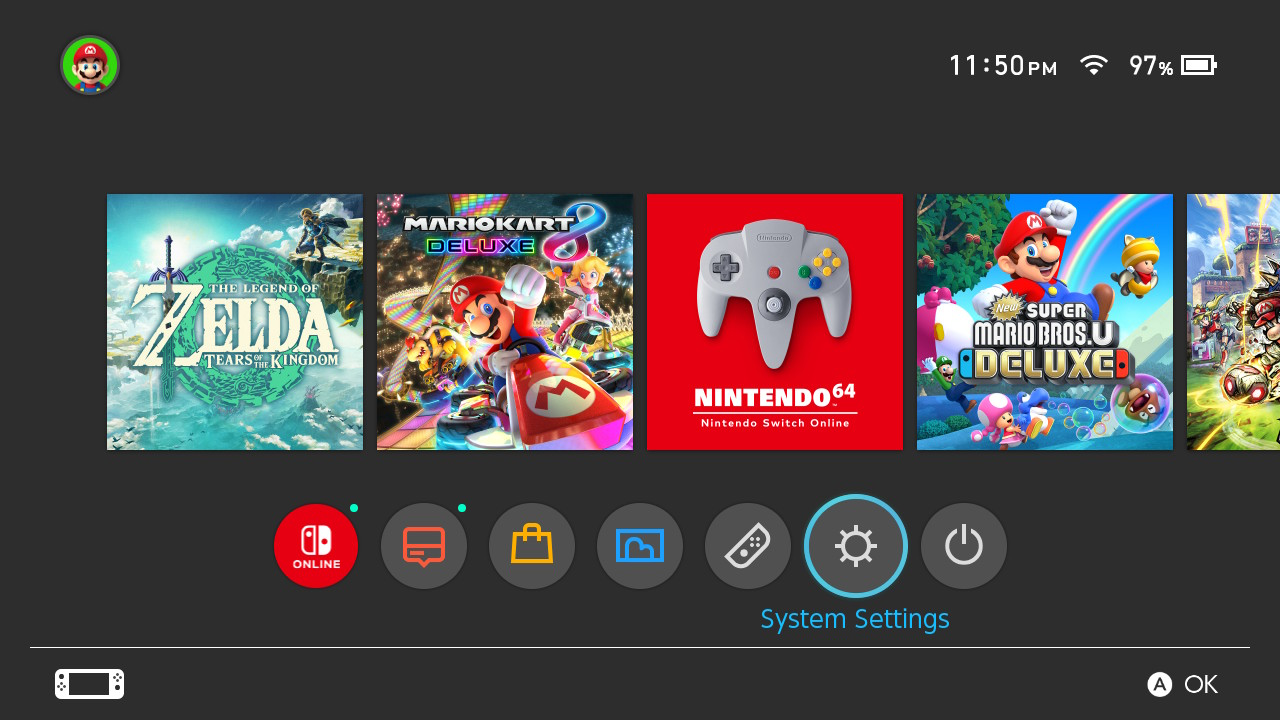 System Settings Nintendo Switch | Image: Nintendo Supply
System Settings Nintendo Switch | Image: Nintendo SupplyScroll down to "User" and select "Add User."
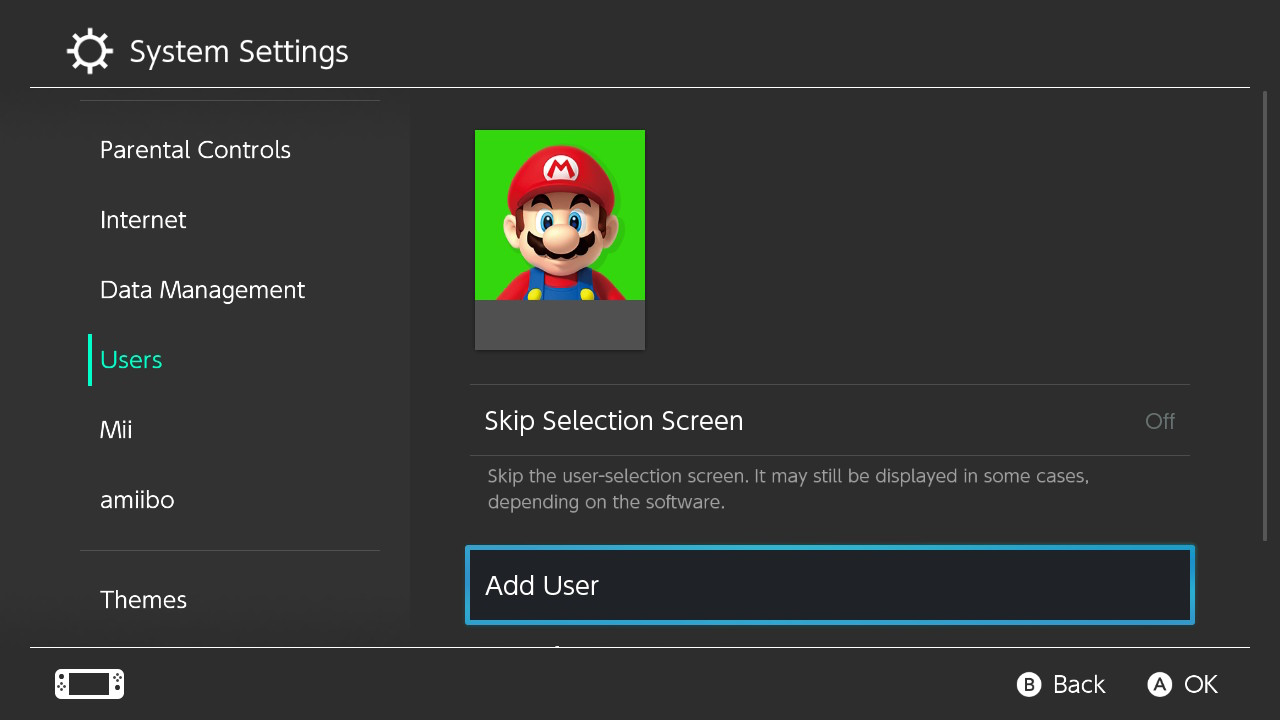
Choose "Create New User."
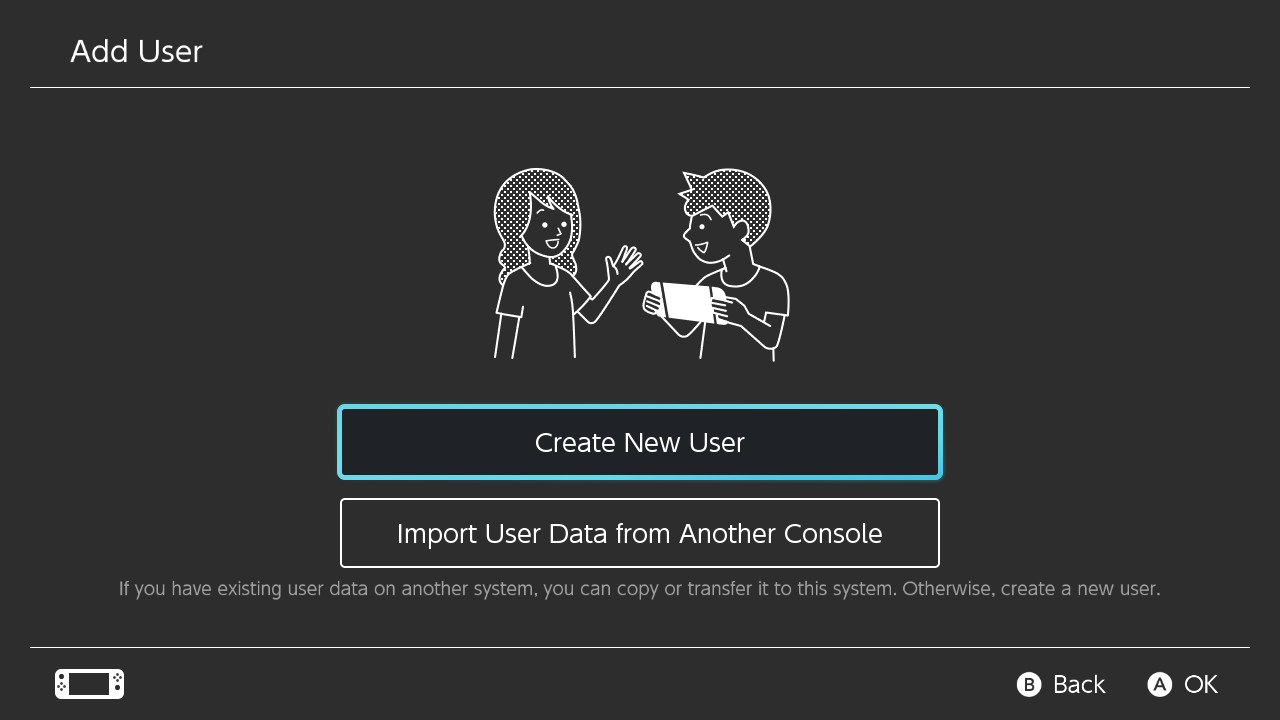 Create New User | Image: Nintendo Supply
Create New User | Image: Nintendo SupplyPick an Icon and Nickname for the new user, then select "OK."
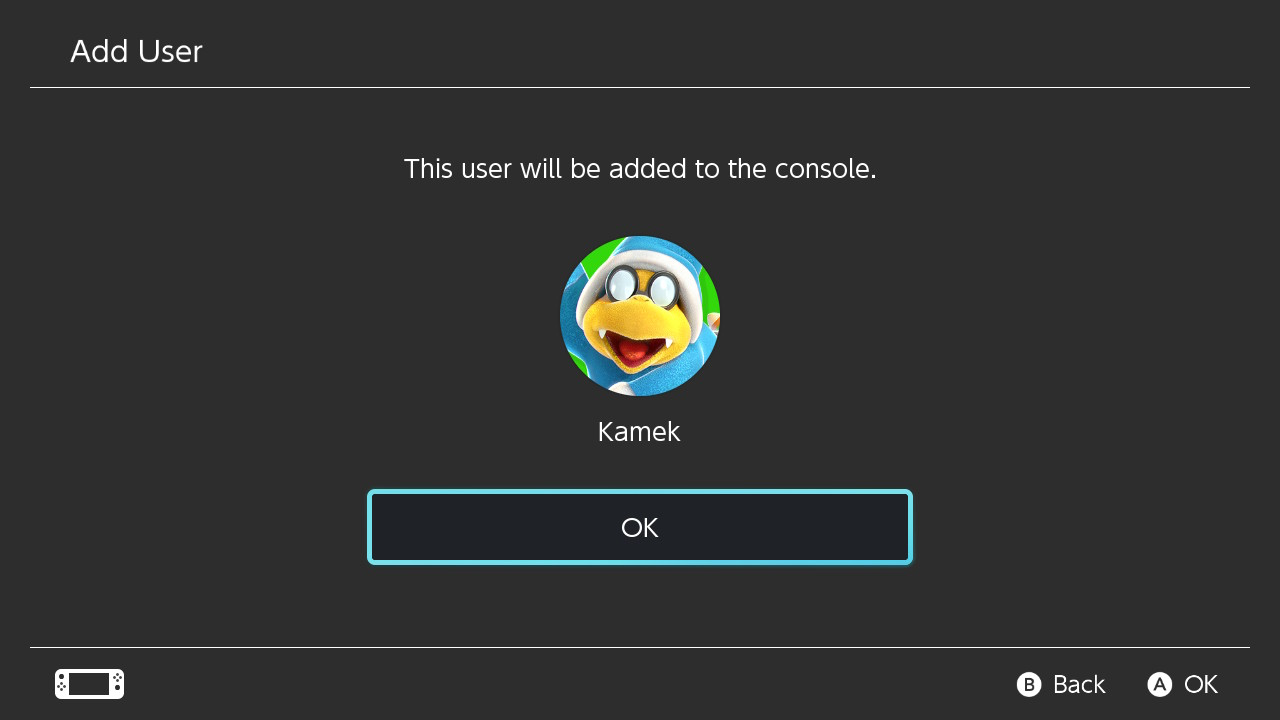 Add User To Console | Image: Nintendo Switch
Add User To Console | Image: Nintendo SwitchNow, select "Sign In and Link."
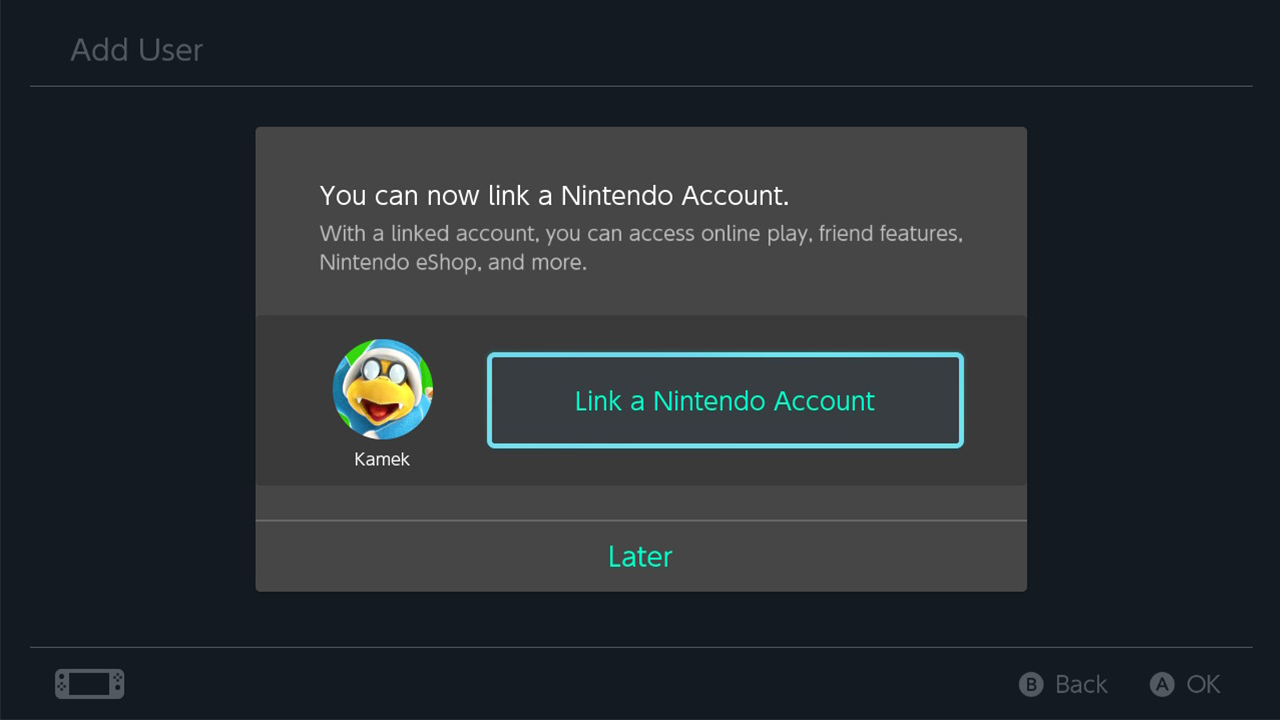 Sign in and Link Account | Image: Nintendo Supply
Sign in and Link Account | Image: Nintendo SupplyEnter the login information of the Nintendo account with the digital games you want to share, and select "Link," followed by "OK."
Great! You've now added your account to the second Nintendo Switch console. This should have automatically become the primary console for your user account. From this point forward, the owner of the second Switch can play the games from your account even while signed in to their own profile.
Things to Keep in Mind
While gamesharing is an excellent way to share your game library with friends and family, there are a few caveats you should be aware of:
1. The secondary Switch console (the one you're sharing with) can only play your shared games while connected to the internet.
2. You can't play the same game simultaneously if both players are signed into the same account across the two consoles. For it to work, make sure you're both using different accounts.
3. Local multiplayer won't work with the shared games. However, you can still enjoy local multiplayer through your TV with a single Switch system.
4. Always be cautious and only share your Switch account details with someone you trust. Since their console will have your account as the primary, you could get locked out or have your details changed if they decide to do something fishy.
Secure Your Nintendo Switch Account
To be on the safe side, it's always a good idea to enable two-factor authentication and employ other security measures to protect your Nintendo Switch account. This way, you can have peace of mind while gamesharing and prevent any potential mischief.
Happy gaming!







